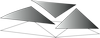The resources for some useful programs needed to remotely connect to a computer server are addressed herein.
1. Tight VNC:
In computing, VNC standing for Virtual Network Computing is a graphical desktop sharing system that uses the remote frame buffer protocol to remotely control another computer. It transmits the keyboard and mouse events from one computer to another relaying the graphical screen updates back in the other direction over a network.
TightVNC is a cross-platform free and open-source remote desktop software application that uses and extends VNC’s RFB protocol to control another computer’s screen remotely. His extensions provide for ‘tight encoding’, which improves performance over low bandwidth connections.
Both 32-bit and 64-bit systems are supported. Please make sure to install the latest system updates to avoid any problems. The following are the links to the software for download:
2. PuTTy:
PuTTy is a free and open-source terminal emulator, serial console and network file transfer application.
Download and install the free version of PuTTy here.
When you launch PuTTY, the configuration window opens up. This is where you can set up your remote host connection.
3. WinSCP:
WinSCP (Windows Secure CoPy) is a free and open-source SFTP, SCP and FTP client for Microsoft Windows. Its main function is secure file transfer between a local and a remote computer. Beyond this, WinSCP offers basic file manager and file synchronization functionality. For secure transfers, it uses Secure Shell (SSH) and supports the SCP protocol in addition to SFTP.
WinSCP can act as a remote editor. When the user clicks on a (text) file in the remote file manager, it transfers the file to the local machine and opens it in the integrated editor, where Windows users can feel very much at home. Alternatively, the user may choose local editors based on file extensions. Whenever the document is saved, the remote version is updated automatically.
You can Download and install the free version of WinSCP here.